Posted by
admin on Thursday, July 13, 2006 (00:25:00) (68459 reads)

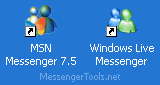
MSN Messenger 7.5 and Windows Live Messenger (WLM) are both great offerings from Microsoft, each with their respective pros and cons. It's certainly a good idea to be able to have both of them installed simultaneously and be able to use either one at any time without installing and uninstalling anything. This is exactly what we'll be covering in this article, please also be sure to read the important notes at the end of this article.
Click here to read the full article.
This guide is split into the following 5 steps:
- We start off by uninstalling any instances of MSN Messenger or Windows Live Messenger. A reboot after uninstallation is optional.
- Next up, we download the latest version of MSN Messenger 7.5 (which only works for Windows XP and newer) from the Messenger website located at http://messenger.msn.com.
Once downloaded, run the installer and finish installing MSN 7.5.
- Exit MSN Messenger 7.5 if running, now open up Windows Explorer and navigate to C:\Program Files\. Here you need to rename the folder called MSN Messenger to 'MSN Messenger_75'.
- Now its time to download the latest build of Windows Live Messenger. Once downloaded, run the installer and finish the installation (a reboot may be needed).
- Finally, you can create shortcuts to 'C:\Program Files\MSN Messenger_75\msnmsgr.exe' (MSN 7.5) and 'C:\Program Files\MSN Messenger\msnmsgr.exe' (WLM) on your desktop (as seen in the screenshot above) so that you can easily start either version at any time.
Once done, you should successfully have both Windows Live Messenger 8.0 and MSN 7.5 installed on your computer. To switch between them, exit whichever one you are already running and start the other. For example, if you are running Live Messenger and want to switch to Messenger 7.5, simply exit Live Messenger 8.0 and then start 7.5.
When switching between versions, all of your Emoticons, Display Pictures and MSN Icons will be updated if you change them in either version of Messenger.
Important Notes:
- You can not use both WLM and MSN Messenger at the same time without the use of a patch or 3rd party program, but you can install both of them and use either one at any time without needing to download any other extras.
- MSN Messenger and Live Messenger are not meant to be installed together. Although we have yet to experience any issues using them side by side, problems may occur for some users, use this setup at your own risk.




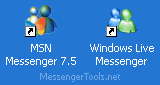
 MSN Messenger 8.0
MSN Messenger 8.0 More about Windows Live / MSN Messenger 8.0
More about Windows Live / MSN Messenger 8.0
